Here we will learn step by step SQLite installation on the windows process in a detailed manner with screenshots.
To install SQLite in our system we need to download the required executable file from the SQLite website based on our OS platform like Windows, Linux, etc. To download SQLite executable file, use this URL SQLite Download.
Once open the URL we have different options available based on OS platforms like Windows, Linux, Mac, etc. From here you can download the suitable files from available options based on your system OS and configuration (32 bit or 64 bit).
Here we are going to use SQLite on windows OS platform for that we need to download command-line shell program files like as shown below
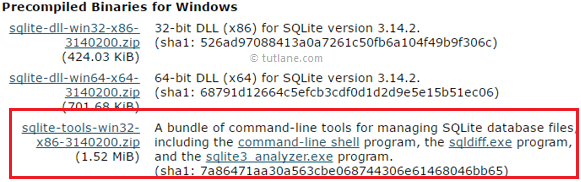
The SQLite command-line tool will contain the following SQLite products
SQLite core: The SQLite core contains the actual database engine and public API.
SQLite3 command-line tool: The sqlite3 application is a command-line tool that is built on top of the SQLite core.
Tcl extension: This library is essentially a copy of the SQLite core with the Tcl bindings tacked on.
SQLite analyzer tool: The SQLite analyzer is used to analyze database files.
Once we download the files we will install SQLite on the Windows OS system by using the following steps.
We can start using SQLite directly by opening sqlite3.exe from a folder or from the command line window. In case if you want to open from the command line window follow the below steps.
Open command line window and navigate to C:\sqlite folder like as shown below
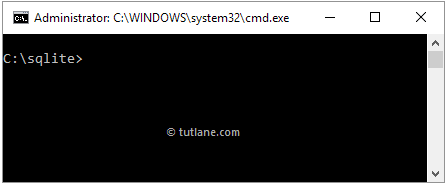
Once you navigate to C:\sqlite folder enter sqlite3 and click on enter button in case if sqlite3 file exists then it will connect to the in-memory database like as shown below.

If you want to test further type .help command from sqlite> prompt to see all available commands in sqlite3 like as shown below.
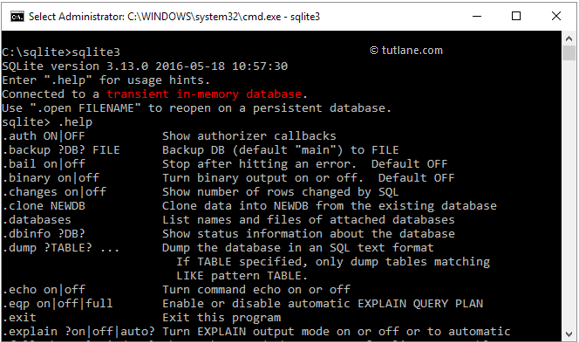
This way we can install and run SQLite directly by using the SQLite command-line tool or from the command prompt. In case if you want a visual interface tool to work with SQLite we have a tool called DB SQLite Browser. DB Browser for SQLite is a high quality, visual, open-source tool to create, design, and edit database files compatible with SQLite.
