In visual basic, the string Format method is useful to insert the value of variable or an object or expression into another string. By using the string Format method, we can replace the format items in the specified string with the string representation of specified objects.
Following is the pictorial representation of using a string Format() method to insert a variable or expression values into another string in a visual basic programming language.
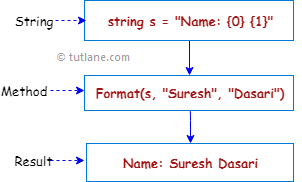
If you observe the above diagram, we inserted format items inside of string and replacing those formatted items with the specified string values using the Format method.
The following are the syntaxes of defining a string Format method to replace inserted format items within the string using specified string objects in a visual basic programming language.
Public Function Format(ByVal _ As String, ByVal _ As Object) As String
Public Function Format(ByVal _ As String, ByVal _ As Object, ByVal _ As Object) As String
Public Function Format(ByVal _ As IFormatProvider, ByVal _ As String, ByVal _ As Object) As String
If you observe the above syntaxes, the first syntax is useful to replace one or more format items in a string with the string representation of the specified object.
The second syntax is useful to replace the format items in a string with the string representation of two specified objects and the third syntax is useful to replace the format items in a specified string with the string representation of the corresponding object.
Following is the example of using a string Format() method to insert an object or variable or expression value into another string in a visual basic programming language.
Module Module1
Sub Main()
Dim s As String = "Name:{0} {1}, Location:{2}, Age:{3}"
Dim msg As String = String.Format(s, "Suresh", "Dasari", "Hyderabad", 32)
Console.WriteLine("Format Result: {0}", msg)
Console.WriteLine("Press Enter Key to Exit..")
Console.ReadLine()
End Sub
End Module
If you observe the above example, we used the string Format() method to replace format items in the given string.
When we execute the above visual basic program, we will get the result as shown below.
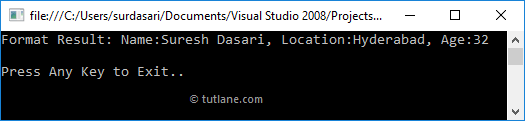
If you observe the above result, the string Format() method has replaced format items {0} with “Suresh”, {1} with “Dasari”, {2} with “Hyderabad” and {3} with “32” in the given string based on our requirements.
In the above example, we used a string Format() method to replace the format items within the string but by using the Format() method we can control the appearance of format items.
Following is the example of controlling the appearance of format items using the string Format() method in a visual basic programming language.
Module Module1
Sub Main()
Dim num As Decimal = 75.73789621D
Dim datetime As DateTime = Date.Now
Console.WriteLine("Format Decimal: {0:n2}", num)
Console.WriteLine("DateTime: {0}", datetime)
Console.WriteLine("Only Date: {0:D}", datetime)
Console.WriteLine("Only Time: {0:T}", datetime)
Console.WriteLine("Press Enter Key to Exit..")
Console.ReadLine()
End Sub
End Module
If you observe the above code, we are formatting the given decimal number to only two decimal values using {0:n2} and formatting the DateTime value to display only the date {0:d} or time {0:t} based on our requirements.
When we execute the above visual basic program, we will get the result as shown below.
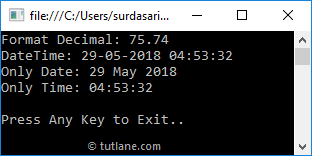
If you observe the above result, we formatted the given item values using the Format() method based on our requirements.
In visual basic, we have different formats to format the object values using the Format() method. The following tables lists the different types of formats available in a visual basic programming language.
The following table lists the different types of date-time formats available in visual basic to format the given date-time values. Generally, the Date/Time formats depend on the user locale so the output may be different.
| Character | Description | Usage | Example |
|---|---|---|---|
| d | Short Date | {0:d} | 29-05-2018 |
| D | Long Date | {0:D} | 29 May 2018 |
| t | Short Time | {0:t} | 05:29:20 |
| T | Long Time | {0:T} | 05:29:20 |
| f or F | Long Date Time | {0:f} | 29 May 2018 05:30:08 |
| g or G | Short Date Time | {0:g} | 29-05-2018 05:31:42 |
| M | Short Date | {0:M} | May 29 |
| r | RFC1123 Date Time String | {0:r} | Tue, 29 May 2018 05:33:02 GMT |
| s | Sortable Date/Time | {0:s} | 2018-05-29T05:34:10 |
| u | Universal Sortable Date | {0:u} | 2018-05-29 05:35:47Z |
| U | Universal full date | {0:U} | 29 May 2018 00:08:07 |
| Y | Year month pattern | {0:Y} | May, 2018 |
The following table lists the different types of number formats available in visual basic to format the given numerical values. For example, we are passing the decimal value as 75674.73789621.
| Character | Description | Usage | Example |
|---|---|---|---|
| c | Currency | {0:c} | $ 75,674.74 |
| e | Scientific | {0:e} | 7.567474e+004 |
| f | Fixed Point | {0:f} | 75674.74 |
| g | General | {0:g} | 75674.73789621 |
| n | Thousand Separator | {0:n} | 75,674.74 |
In visual basic, we can also use the custom formats to format the string. Following table lists the different type of custom formats which we can use to format the strings. For example, we are passing the decimal value as 75674.73789621.
| Character | Description | Usage | Example |
|---|---|---|---|
| 0 | Zero Placeholder | {0:00.00} | 75674.74 |
| # | Digit Placeholder | {0:(#).##} | (75674).74 |
| . | Decimal Point | {0:0.000} | 75674.738 |
| , | Thousand Separator | {0:0,0} | 75,675 |
| % | Percent | {0:0%} | 7567474% |
This is how we can use the string Format() method to insert format items into the given string and replace those items with their respective values in a visual basic programming language.